The intent of this article is to guide you through the function of each service discount rule in carrier agreements. This information is intended for any system user with a PDF agreement that needs to be loaded into the Agreement management system.
Organization of rules
Rules are ordered by class type as follows:
Data Transformer
DIM Divisors
Earner Discounts
Fuel Surcharge Discounts
Service Period Discount by Region
Grace Period Discounts
Minimum Net Charge
Multipiece Minimum Weight Qualifier
Service Discount
Service Discount by Region
Service Net Rates
Surcharge Net Rates
Surcharges Discounts
Rules at the bottom are executed after the rules above and can overwrite the rules where overlap exists.
Service discount rules
Effective start date
Terms that begin in year 2 and 3 can be managed with a start date on the date that the rule takes effect.
Start date format: mm/dd/yyyy
- Default start date: Null
- Start date format: mm/dd/yyyy
- Common mistake: The Effective Start Date is entered on a date that is after the analysis period date range within CAO View. Ensure that the Effective Start Date does not affect the service discount being applied to the date range of analysis.
Effective stop date
Terms that expire after a certain date are managed with these rules. These dates typically coincide with the start date of a new incentive term that typically begins in year 2 or year 3.
- Default stop date: Null
- Stop date Format: mm/dd/yyyy
Common mistake: Effective Stop Date is entered on a date that is after the analysis period date range within CAO View. Ensure that the Effective Stop Date does not affect the service discount being applied to the date range of analysis.
Directions
Domestic service types are managed as a single rule on Service Discounts. Service Discounts on international shipments, in contrast, are managed as separate rules under Export and Import.
Default: All rules are enabled by default
Options include:
- Import
- Export
- Domestic
Common issue: Carriers commonly invoice customers for domestic service types for international ship from or ship to locations. This problem can be overcome by the selection of All enabled by default for domestic service types.
Address type
Service discounts by address type are common in larger agreements and target service types where that service type applies to all address type like Express or Air service types.
Default address type: All enabled by default
Options:
- Residential
- Commercial
Service type
All of the service type discounts that apply to a service type are restricted to a single service type. This is by design. If there are multiple service types with the same discounts, then the best practice is to clone the rule and update the service type to the other service type targeted.
- Default: none
- Options: Carrier-specific. Check the agreement page for a given carrier for a full list.
Package type
Carrier-specific packaging (e.g. UPS® Express Letter/Envelope) has a list rate and incentive specific to that package type. Discounts and incentives for such packaging types are managed as separate service type rules.
- Default: All Packages
- Options: Carrier-specific. Check the agreement page for a given carrier for a full list.
Common mistake: Given the organization of rules within an agreement, the ideal order of rules is to put all packages first, then build secondary rules for each carrier-specific packaging type section. In other words, the general rule that targets All Packages is above the carrier-specific package type rule. This way, the discounts related to a given carrier-specific packaging type overwrites the general rule targeting All Packages.
Billing unit
Flat rate shipments (e.g. FedEx® OneRate Pak) have a list rate and incentive program specific to that service.
Billing unit default: Regular weight-based shipment
- Regular weight-based shipments
- One Rate/Flat Rate shipments
- Any shipments
Returned
The Returned rule targets incentives specific to return service types.
Default: Regular Shipments
Returned options:
- Regular shipments
- Return manager shipments
- Any shipments
- Carrier-specific
Pay type
Pay Type targets payee type incentives. For example, Third-party sometimes has lower discounts than Shipper or Receiver Pay Types
Pay type default: All are enabled
Pay type options:
- Shipper
- Receiver
- Third-party
- Other
From Zone
The lower bound of a zone-based incentive. Relevant to Ground service types.
- From zone default: Null
- Options: Carrier specific
Note: Leaving the zone field NULL will apply the service discount to all zones.
To Zone
The upper bound of a zone-based incentive. Relevant to Ground service types.
- To zone default: Null
- Options: Carrier specific
Note: Leaving the zone field NULL will apply the service discount to all zones.
Min Weight
The lower bound of a weight-based incentive. Relevant to Ground service types.
- Min weight default: Null
- Options: Carrier specific
Note: Leaving the weight field NULL will apply the service discount to all weights.
Max Weight
The upper bound of a weight-based incentive. Relevant to Ground service types.
- Max weight default: Null
- Options: Carrier specific
Note: Leaving the weight field NULL will apply the service discount to all weights.
Discount
The base discount for a given incentive. It’s common for base discounts to increase by a few points per revenue band. The best target is the middle band on volume.
- Discount default: 0%
- Options: Carrier specific. Check the agreement page for a given carrier for a full list.
Next Steps
- Go to
- Grace period discount rule in carrier agreement
- article