The intent of this article is to guide you through the function of DIM divisor rules in carrier agreements. This information is intended for any system user with a PDF agreement that needs to be loaded into the Agreement Management System.
Organization of rules
Rules are ordered by class type as follows:
Data Transformer
DIM Divisors
Earner Discounts
Fuel Surcharge Discounts
Service Period Discount by Region
Grace Period Discounts
Minimum Net Charge
Multipiece Minimum Weight Qualifier
Service Discount
Service Discount by Region
Service Net Rates
Surcharge Net Rates
Surcharges Discounts
Rules are executed from top to bottom. In other words, rules at the bottom are executed after the rules above and can overwrite the rules where overlap exists.
This feature is used to create linked rules logic. A common case for this is package type. Specifying a top rule for All Packages, then creating a rule for each package type (e.g. FedEx® Pak) under this rule overwrites the All Packages rule with the FedEx® Pak specific rule.
Dim divisor rules
Effective Start Date
Relevant for expiration terms on dim divisors and cubic minimum thresholds.
- Default: Null
- Format: mm/dd/yyyy
- Common mistake: Effective Start Date is entered on a date that is after the analysis period date range within CAO View. Ensure that the Effective Start Date does not affect the service discount being applied to the date range of analysis.
Pro tip: Create one Dim Divisor rule for each term within the agreement. The Effective Start Date and Effective Stop Date fields build each rule for the targeted date range.
Effective Stop Date
Relevant for expiration terms on dim divisors and cubic minimum thresholds.
- Default: Null
- Format: mm/dd/yyyy
- Common mistake: Effective Stop Date is entered on a date that is after the analysis period date range within CAO View. Ensure that the Effective Stop Date does not impact the service discount being applied to the date range of analysis.
Pro tip: Create one Dim Divisor rule for each term within the carrier agreement. The Effective Start Date and Effective Stop date fields build each rule for the targeted date range.
Service Type
Create a row within for each service type included in the Dim Divisor incentive.
- Default: Null
Zone Range
- Most common: Specify the zone range with to and from.
Specific Zones: Click the arrow to the right of the row to specify individual zones separated by comma.
FedEx®
- Domestic Zone Range: 1 – 99
- International Zone Rage: A – Z
UPS®
- Domestic Zone Rage: Service type specific
- International Zone Rage: Service type specific
DHL®
- International: A – Z
USPS®
- Domestic Zone Range: L – 10
- International Zone Range: 1 – 99
Min Volume
The lower bound of the cubic threshold for a dim divisor.
Max Volume
The upper bound of the cubic threshold for a dim divisor.
Divisor
Dim Divisor incentive value.
Range: 139 – 500
Range: 139 – 500
Next steps
- Go to the
- Service discount rules in carrier agreements
- article.