The purpose of this article is to guide you through the function and components of surcharge discount rules in carrier agreements. This information is intended for any system user with a PDF agreement that needs to be loaded into the Agreement Management System.
Organization of rules
Rules are ordered by class type as follows:
Data Transformer
DIM Divisors
Earner Discounts
Fuel Surcharge Discounts
Service Period Discount by Region
Grace Period Discounts
Minimum Net Charge
Multipiece Minimum Weight Qualifier
Service Discount
Service Discount by Region
Service Net Rates
Surcharge Net Rates
Surcharges Discounts
Surcharge discount rule
The Surcharge Discount rule calculates the discounts on Surcharges.
Service
Select the Service targeted by the rule.
Note: Services and Service Type Groupings are carrier specific.
Pro tip: Services are organized into groups. Each bullet point within the Service Type Grouping is included in the rule created when the heading is selected.
Effective Start Date
Relevant for expiration terms on Surcharge Reductions.
- Default: Null
- Format: mm/dd/yyyy
- Common mistake: Effective Start Date is entered on a date that is after the analysis period date range within CAO View. Ensure that the Effective Start Date does not affect the surcharge discount being applied to the date range of analysis.
Pro tip: Create one Net Surcharge Discount rule for each term within the agreement. The Effective Start Date and Effective Stop date fields build each rule for the targeted date range.
Effective Stop Date
Relevant for expiration terms on Surcharge Discounts.
- Default: Null
- Format: mm/dd/yyyy
- Common mistake: Effective Start Date is entered on a date that is after the analysis period date range within CAO View. Ensure that the Effective Start Date does not affect the Surcharge Discount being applied to the date range of analysis.
Pro tip: Create one Net Surcharge Discounts rule for each term within the agreement. The Effective Start Date and Effective Stop date fields build each rule for the targeted date range.
Directions
- Overview: Domestic service types are managed as a single rule on Surcharge Discounts. Surcharge Discounts on international shipments, in contrast, are managed as separate rules by direction. Export and Import.
- Default: All enabled by default
- Options:
- Import
- Export
- Domestic
Discounts
- Surcharge Discount: Percentage discount off the list rate of the surcharge or accessorial charge.
- Surcharge Pay Type: Specify your surcharge discount by pay type. Example, there could be a difference between the Prepaid Ground Commercial discount vs. the Freight Collect Ground Commercial discount.